Users can do Peer Reviews via IMVU Classic (IMVU Client) on your device or review products on IMVU Website. The end result is still the same. Each review garners only 5 credits and theres a limit to how many reviews you can do per day too.
Just remember there are items on Peer Review that are brand new too and you can add to your wishlist so when it's approved you already have it there to be the first to purchase and this includes, clothes, rooms, furniture and so on.
Here are the steps you need to follow:
STEP 1. Log in to your account and go to the Peer Review page.
Tip: Bookmark or save the link for easy access in the future!
STEP 2. A random product with its information will appear. Click the “View in 3D'' button to view the product via IMVU Website.

Note: To view products via IMVU Classic (IMVU Client), click “Or open in classic”.
STEP 3. Check the product's triggers (if any) and its compliance with the Virtual Goods Policy. You may test the triggers by typing the trigger code given on the chat box.

Reminder: Not all products have the same trigger codes.
STEP 4. Once you are done checking, Click on “Go Submit Vote” button to go back to the peer review page to make your vote.

STEP 5. If the product you reviewed violates our Virtual Goods Policy, tick the checkbox next to the violation. You can click on the question mark beside the violation to review the specifics of each. If no issue is found, select the “no issues” checkbox.

STEP 6. Click on Submit Vote at the lower-right corner and you're done!
Remember: Products appear in a random order. If you don't feel confident reviewing a specific product, you may skip it by refreshing the Peer Review page.
Are you a creator and your product is stuck in Peer Review IMVU reecommends that you do them so that your product gets approved quicker. Whether this is true or not is still debatable in my chats with other creators.
 Reviewed by Hash
on
01:09
Rating:
Reviewed by Hash
on
01:09
Rating:






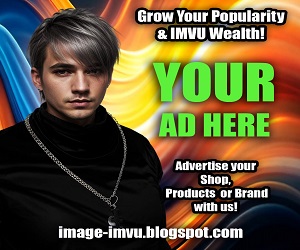









No comments: